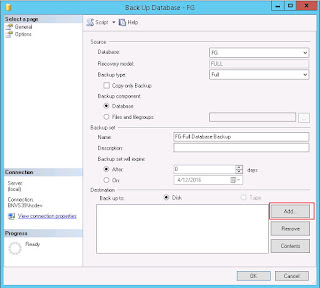Detach/Delete Unused SQL Server Database
Sometime database need to be deleted or detached. The basic different between this options are:
- Detach
The selected database has been dropped from sql server list. Which mean all process can't be done again, such as: select, insert, delete, update, backup, etc.
But the physical file still available on server. Hence, if needed it can be Attach easily. - Delete
The selected database has been dropped from sql server list. Which mean all process can't be done again, such as: select, insert, delete, update, backup, etc.
But the physical file has been deleted from server. Hence, the Attach process can not be done directly. The restore process should be done to reactivate the database.
Here are step by step to delete the database on SQL Server 2008
Backup/Restore from SQL Server 2008 into 2014
Here step by step to restore from SQL Server Database 2008 into 2014
1. Create folder to save the backup folder
2. Backup process on SQL Server 2008
Right click on database that going to be moved > Tools > Back Up..
Specify the Backup Type as Full
On the destination, remove all list if specified. And then click Add, to choose the destination folder & file name. Ensure to type manually *.bak as the extension, to make it easier on the rest process.
If database will be restored to another server, then move the *.bak file created to the new/destination server.
3. Restore process on SQL Server 2014
Right click on Database > Restore Database
Specify the file location, by clicking button on the From device part.
Ensure the database is ticked in the column.
Click on "To database", choose the appropriate database name.
Click on Verify Backup Media, to ensure the file going to be restored has valid format.
Once it's success verified, click Enter button to start the Restore process
Process Backup Restore to move database from SQL Server 2008 into SQL Server 2014 has been done!
Previous: Backup/Restore from SQL Server 2000 into 2008
1. Create folder to save the backup folder
2. Backup process on SQL Server 2008
Right click on database that going to be moved > Tools > Back Up..
On the destination, remove all list if specified. And then click Add, to choose the destination folder & file name. Ensure to type manually *.bak as the extension, to make it easier on the rest process.
If database will be restored to another server, then move the *.bak file created to the new/destination server.
3. Restore process on SQL Server 2014
Right click on Database > Restore Database
Specify the file location, by clicking button on the From device part.
Ensure the database is ticked in the column.
Click on "To database", choose the appropriate database name.
Click on Verify Backup Media, to ensure the file going to be restored has valid format.
Once it's success verified, click Enter button to start the Restore process
Process Backup Restore to move database from SQL Server 2008 into SQL Server 2014 has been done!
Previous: Backup/Restore from SQL Server 2000 into 2008
Tag :
Infrastructure
Backup/Restore from SQL Server 2000 into 2008
Here step by step to restore from SQL Server Database 2000 into 2008
1. Create folder to save the backup folder
2. Backup process on SQL Server 2000
Right click on database that going to be moved > Tools > Back Up..
Specify the Backup Type as Full
On the destination, remove all list if specified. And then click Add, to choose the destination folder & file name. Ensure to type manually *.bak as the extension, to make it easier on the rest process.
If database will be restored to another server, then move the *.bak file created to the new/destination server.
3. Restore process on SQL Server 2008
Right click on Database > Restore Database
Specify the file location, by clicking button on the From device part.
Ensure the database is ticked in the column.
Click on "To database", choose the appropriate database name.
Process Backup Restore to move database from SQL Server 2000 into SQL Server 2008 has been done!
Previous: Migrate from SQL Server 2000 to SQL Server 2014 Step by Step
1. Create folder to save the backup folder
2. Backup process on SQL Server 2000
Right click on database that going to be moved > Tools > Back Up..
Specify the Backup Type as Full
On the destination, remove all list if specified. And then click Add, to choose the destination folder & file name. Ensure to type manually *.bak as the extension, to make it easier on the rest process.
If database will be restored to another server, then move the *.bak file created to the new/destination server.
3. Restore process on SQL Server 2008
Right click on Database > Restore Database
Specify the file location, by clicking button on the From device part.
Ensure the database is ticked in the column.
Click on "To database", choose the appropriate database name.
Process Backup Restore to move database from SQL Server 2000 into SQL Server 2008 has been done!
Previous: Migrate from SQL Server 2000 to SQL Server 2014 Step by Step
Tag :
Infrastructure
Migrate from SQL Server 2000 to SQL Server 2014 Step by Step
To migrate SQL Server from version 2000 into version 2014, it will require three big steps:
- Backup/Restore from SQL Server 2000 into 2008
- Backup/Restore from SQL Server 2008 into 2014
- Detach/Delete unused database
 |
| Migrate SQL Server 2000 into 2014 |
On more detail process, will be shown how to migrate SQL Server from 2000 into version 2014, using SQL Server 2008 as interim. All processes are done using different virtual machine. Once the process completely done, the SQL Server 2008 can be removed safely.
SAP Authorization /nSU53

Overview
One
of the strong key in SAP is the authorization.
Its
build with strong yet flexible, thus various needs of organization can be accommodated.
For
an example, one user may access payroll data in full access mode.
Other
user may view payroll data for specific employee group in display mode only.
While other cannot view payroll data at all,
but can view personnel data.
Two
t-codes that closely related with authorization are:
- SU01 to maintain the user
- PFCG to maintain the role.
No read authorization for [specific infotype]
During
daily operation, there are some user may face problem related with
authorization.
Tcode
SU53 can be used by SAP Basis to evaluate, which object should be included.
When
user meet error message, such as “No read authorization for payroll data”, then
the user has to type in /nSU53 in
command bar.
The
output of this message can be used by SAP Basis to modify
the corresponding role from PFCG.
Basically SU53 will
evaluate all roles that attached to the user, against to object that going to
be executed.
Tcode SU53 can be
safely attached for all users in company.
In proper method, SAP
Basis should be consult with the SAP Functional team.
It need to be done,
since Functional know which area each user can / cannot access to.